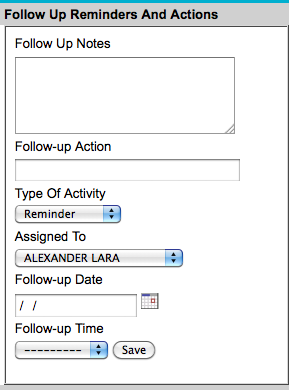- APIs (1)
- Accounts (12)
- Administration (13)
- Billing (3)
- Calendar (9)
- Contacts (6)
- Documents (3)
- Email Campaign (9)
- Emails (17)
- Form Builder (12)
- General (19)
- Knowledge Base (4)
- Leads (15)
- Opportunities (4)
- Pre-sale (1)
- Preference (6)
- Products (5)
- Quotes (5)
- Report (1)
- Round Robin (1)
- SMS Texting (2)
- Social Intranet (3)
- Support Cases (4)
- Training (2)
- Vendors (6)
- Web Resources (1)
- Website (2)
Most Popular Questions
- How to export contact list from Salesforce?
- List of Local Listing Directories
- How to download Google Sync to Blackberry?
- How to delete a field in a form?
- How do I export my Leads to Outlook?
Most Recently Viewed
- How To Export Contact List From 1Shopping Cart?
- How to delete a Support Case?
- Getting Started Tutorial (Video)
- How do I Import a list of Vendors?
- How to export contact list from Salesforce?
Most Recently Added
| ||||
|
1. Search for your Lead and go into the lead's detail page. 2. Locate the "Follow Up Box" on the right as show here.
3. Enter your new activity or reminder action in the "Follow-up Action" box. 4. Select from the "Type of Activity" drop down the activity type. 5. Select from the "Assigned To" drop down who you want to assign this activity of reminder to. 6. Click the calendar icon and select the due date for the activity. 7. Click the "Follow-up Time" drop down to select the time for the activity. You may choose "-----------" for no time. 8. Click SAVE Notes: Activities are assigned by default to the Lead owner. If the activity is assigned to someone other than yourself, an email notification will be sent to the person to whom the activity will be assigned to. This new activity will also be shown on the "assigned to" person's calendar and dashboard. Once the activity is updated or closed and completed, the person who created the activity is also notified via email. You can enter both a follow up note and a follow up action at the same time. The note will be appended to the lead's notes and the follow-up action will be added to the activities sub-tab. If google calendar id's are active, new activities are also pushed to the appropriate google calendar.
| ||||