* We strongly recommend that you back up any data from your phone using the Nokia PC Suite or other phone management software.
* You'll also need to make sure that your phone is compatible with Mail for Exchange and that you've downloaded the latest version.
To configure the Mail for Exchange application for Google Sync, follow these steps:
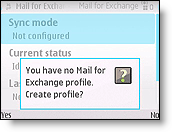
- Open the MfE folder on your phone and start the Mail for Exchange application.
- Select Yes when prompted to create a new Sync profile.
-
Configure the profile with the following settings:
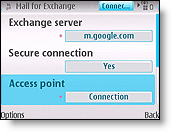
* Connection- Exchange Server: m.google.com
- Secure Connection: Yes
- Access Point: your carrier's Internet access point
- Sync while roaming: your preferred setting
- Use default port: Yes
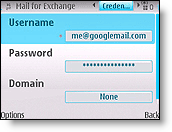
* Credentials
- Username: Your full Google email address, e.g. jon@gmail.com
- Password: Your Google Account password. (If you're a 2-step verification user, please use anapplication-specific password instead.)
- Domain: leave empty
- Decide when you want synchronization to happen. Leaving this Always On will ensure your data is always current, but will also consume more battery than other settings.
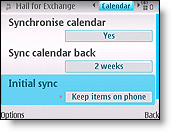
* Calendar
- Synchronize Calendar: Enable or disable
- Sync Calendar back: your preference
- Initial Sync: Decide if you want to keep existing Calendar events on your phone or replace them all with events synced from Google Calendar.
- Synchronize Tasks: No (currently not supported by Google Sync)
- Synchronize Contacts: Enable or Disable
- Initial Sync: Decide if you want to keep existing Contacts on your phone or replace them all with contacts synced from Google.
- Synchronize Email: Enable or Disable
- E-mail address (default based on profile)
- Show new mail popup (yes/no)
- Use signature (default to no)
- Signature
- When sending mail (default: send immediately; alternative is send at next sync only)
- Sync messages back (default: 3 days; alternatives are 1 day, 1 week, 2 weeks, 1 month, all messages)
