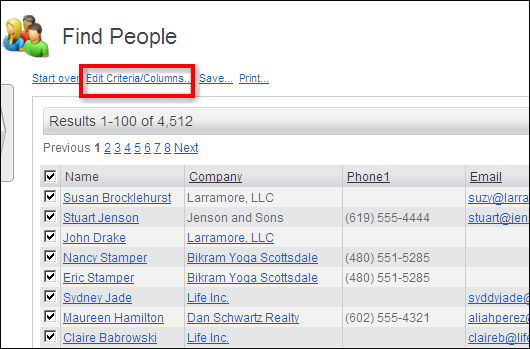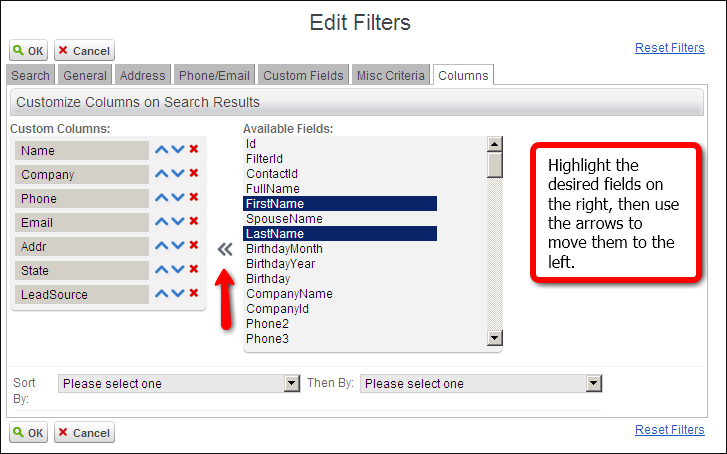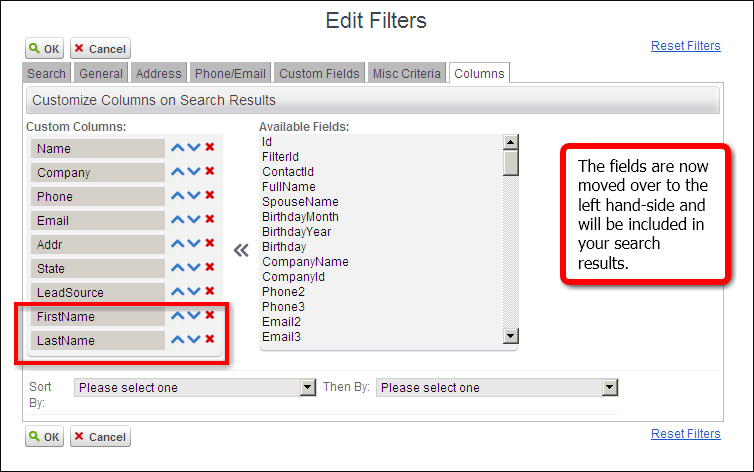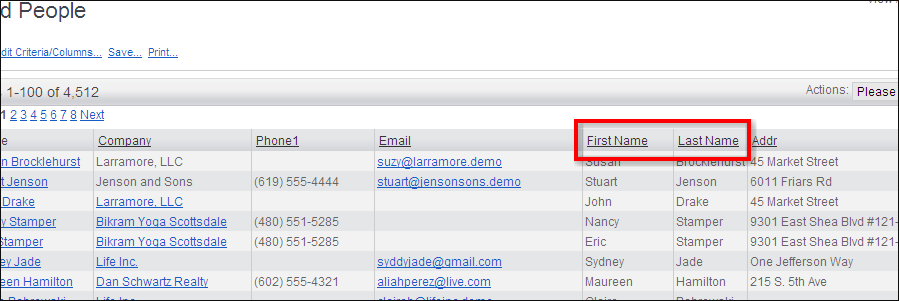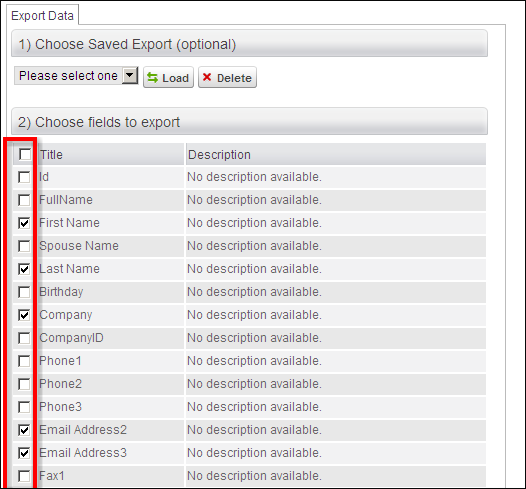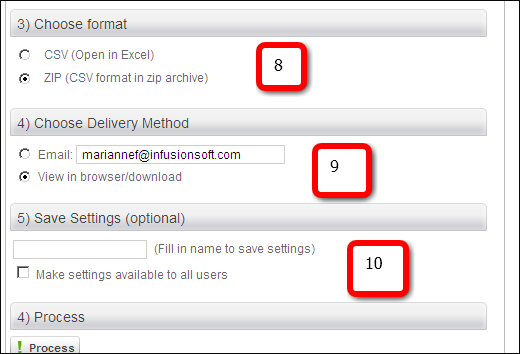- APIs (1)
- Accounts (12)
- Administration (13)
- Billing (3)
- Calendar (9)
- Contacts (6)
- Documents (3)
- Email Campaign (9)
- Emails (17)
- Form Builder (12)
- General (19)
- Knowledge Base (4)
- Leads (15)
- Opportunities (4)
- Pre-sale (1)
- Preference (6)
- Products (5)
- Quotes (5)
- Report (1)
- Round Robin (1)
- SMS Texting (2)
- Social Intranet (3)
- Support Cases (4)
- Training (2)
- Vendors (6)
- Web Resources (1)
- Website (2)
Most Popular Questions
- How to export contact list from Salesforce?
- List of Local Listing Directories
- How to download Google Sync to Blackberry?
- How to delete a field in a form?
- How do I export my Leads to Outlook?
Most Recently Viewed
- How to check Email Campaign Statistics?
- How do I search for an Account?
- How to add Contacts?
- How to change image in email template?
- How to add a paypal link to my email?
Most Recently Added
| ||||
|
Any data that can be generated in an Infusionsoft search or report can be exported as a .CSV file allowing you to export most of your data.
Edit Criteria/Columns
| ||||